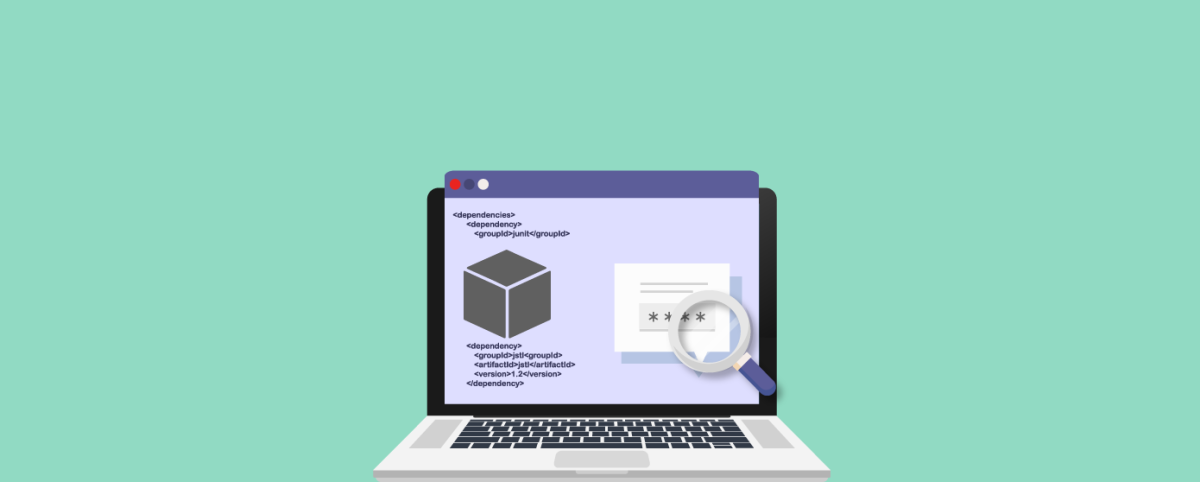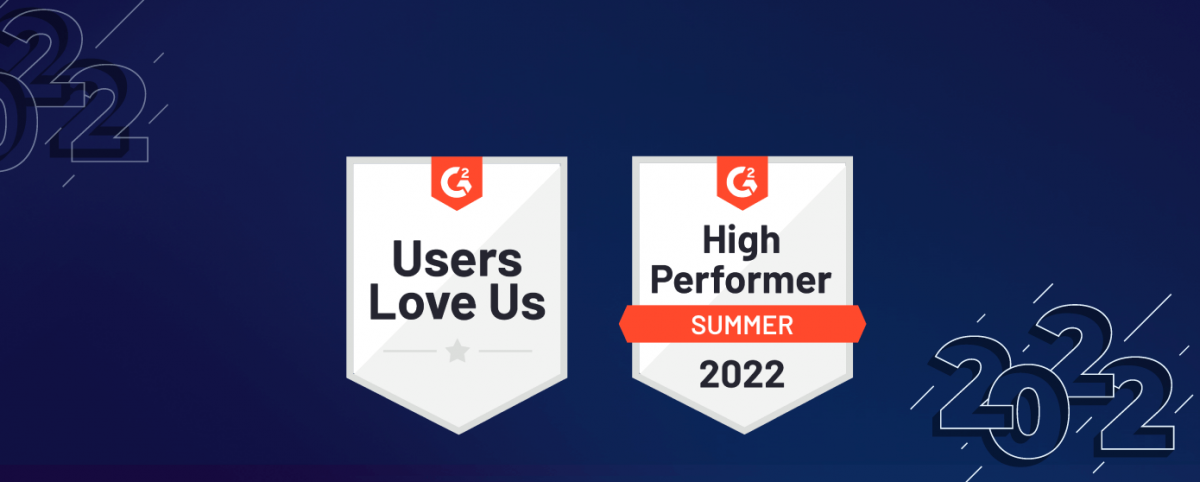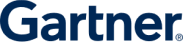A Step-by-step Guide to URL Verification in Indusface WAS
To initiate an Indusface WAS vulnerability scan on your URL, confirming ownership of the URL or domain being scanned is essential.
This verification is an additional security measure to prevent unauthorized users from conducting scans on your URL or domain and revealing potential vulnerabilities.
There are 3 different methods to verify your URL:
- Email Verification: Confirm ownership by matching the entered email with the provided domain.
- Meta Tag Verification: Add a unique Meta Tag to the homepage’s head section for authentication.
- HTML File Upload Verification: Upload a unique HTML file to the server’s web root folder for authentication in Indusface WAS.
1. URL Verification by Email ID
- Enter the URL or Domain to be scanned.
- Click “Proceed,” and an Additional Verification window will open.
- By default, the email verification method is displayed.
- Enter a valid email address, ensuring the username matches the domain part.
- If email address and domain differ, alternative verification methods can be tried.
- Click “Send Verification Link“.
- Check your registered email inbox for a verification email from Indusface WAS (also check spam folder if not found).
- Click the verification link in the email to confirm your email ID.
- The entered URL is successfully verified, granting authorization for scanning.
2. URL Verification by Meta Tag
- Enter the URL or Domain for scanning.
- Click “Proceed,” opening an Additional Verification.
- By default, the email verification method is displayed.
- Click “Verify through other method“
- Choose “Add MetaTag“
- Add the metatag under the head tag of your homepage (refer to the video for a guide).
- Click “Verify Now” on the verification page.
- Successful verification provides direct access to the Indusface WAS portal for scanning.
3. URL Verification by HTML File Upload
- Enter the URL or Domain to be scanned.
- Click “Proceed,” opening an Additional Verification.
- By default, the email verification method is displayed.
- Click “Verify through other method.“
- Choose “Upload an HTML file.”
- Download the unique HTML file from the provided link.
- Save the file to the web root folder on your system.
- Upload or drag the file to the server hosting your application.
- Click “Test Site” on the verification page to confirm upload success.
- If the file name is found in the web root folder, it will be highlighted in the URL link.
- Click “Verify Now” for successful verification and direct access to the Indusface WAS portal for scanning.
Stay tuned for more relevant and interesting security articles. Follow Indusface on Facebook, Twitter, and LinkedIn.


 January 22, 2024
January 22, 2024