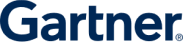Ways to Plan a Vulnerability Test Over a Web Application Using OWASP ZAP
The world has seen a substantial rise in web applications in the last few years. Many of these applications may carry vulnerabilities that can threaten their security. OWASP ZAP (Zed Attack Proxy) is a popular application security testing tool that can be used to find such vulnerabilities in a web application. Some of the common issues detected by OWASP ZAP web application testing include SQL injection, data exposure, broken authentication, and cross-site scripting. Maintained by a team of non-profit expert volunteers at OWASP (Open Web Application Security Project), the tool is open-source and free for all.
Some Key Features of The OWASP ZAP Vulnerability Scanner
- The OWASP ZAP vulnerability scanner is a dynamic tool that can work in both test and production environments. This means that you do not have to wait for the deployment of an app before you can scan it for security issues. It is a time-saver if you are looking to build and test at the same time.
- Secondly, it is designed in such a way that even non-security professionals such as developers and functional testers can use it. It is a flexible cross-platform product that can be used with either Windows, Linux, or Mac OS. And because it is an open-source project, it is always improving and enhancing its repository.
How to Use the OWASP ZAP Vulnerability Scanner to Plan A Vulnerability Test?
The OWASP ZAP tool captures the request just before hitting the network, which allows to analyze the various parameters, header values in the request. It then explores and attacks it to find security issues that need redressal. In the process, it records the requests and responses on every page and sends out alerts when it encounters an issue.
Below are the steps on how to initiate the OWASP ZAP penetration testing using a Windows system:
1. Starting the OWASP ZAP UI
To start a vulnerability test using the OWASP ZAP web application scanner, you need to download the tool and install it. It is platform agnostic and hence you can set it up on either Windows, Mac OS, or Linux. However, if you are using Windows or Linux, you should also have Java 8+ already installed on your system. After installation, click on the OWASP ZAP icon on your desktop. Now, click on the ‘start’ button on the start-up dialog box, to launch the ZAP UI.
Upon running the interface, a pop-up window will ask if you want to save the session. For a new session, choose the default option ‘No, I do not want to persist the session’.
2. Initiating a Scan
You can start scanning your web application by using the QuickStart automated scan. With QuickStart, you can scan an application just by entering its URL and pushing the ‘attack’ button, which makes it quite simple to execute.
You can use passive scanning as well, which is one of the most interesting features of the OWASP ZAP scanner. The tool records all the requests received by the application and its responses. It then issues an alert if any anomaly is observed with either the request or the response. However, it cannot detect an issue such as an SQL injection attack. Instead, you can use the active scanning feature to find out the vulnerabilities not found through passive scanning. During an active scan, ZAP can simulate a real attack against some specific areas of your application to understand the response.
Additionally, the ZAP scanner can be used in different modes like:
- The standard mode which allows you to use every feature of the tool
- You can also use attack mode to run active scans.
- The safe mode turns off the harmful features while the protected mode lets you scan chosen websites within a defined scope.
The OWASP ZAP scanner can also spider or crawl all over a web app and create a map for it. Spidering allows you to look for issues that get missed when you are not scanning all the aspects of your web app. The tool provides the best results when spidering is combined with manual scanning.
Manual scanning can be started by clicking on the ‘manual explore’ button and entering the destination URL in the ‘URL to explore’ text box. Then, you must select the browser and click on the ‘launch browser’ action button. You will then be ready to explore the web application through the browser, while the tool also passively scans and reports for any issues as you explore.
There are several more options with the OWASP ZAP scanner that you can explore to increase the level of security of your web applications. To understand how to keep your web and mobile applications safe, reach out to a reliable security advisor like Indusface now.
Stay tuned for more relevant and interesting security articles. Follow Indusface on Facebook, Twitter, and LinkedIn.


 February 8, 2021
February 8, 2021